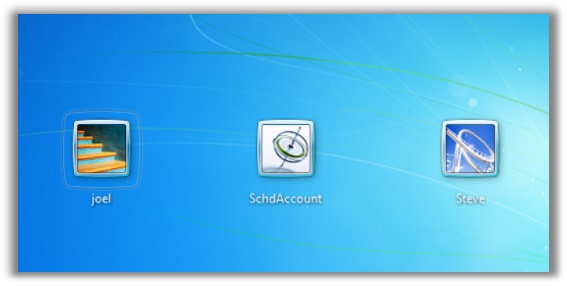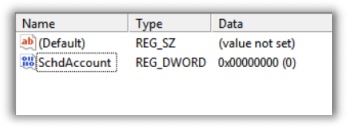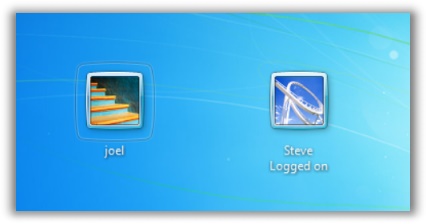|
| Precedente :: Successivo |
| Autore |
Messaggio |
balubeto
Dio minore

Registrato: 19/05/06 08:22
Messaggi: 757
|
 Inviato: 23 Feb 2010 11:39 Oggetto: * Nascondere un account locale dal WellCome Screen Inviato: 23 Feb 2010 11:39 Oggetto: * Nascondere un account locale dal WellCome Screen |
 |
|
CIAO
Come si fa a nascondere un account locale dal WelCome Screen?
GRAZIE
CIAO |
|
| Top |
|
 |
bdoriano
Amministratore


Registrato: 02/04/07 11:05
Messaggi: 14300
Residenza: 3° pianeta del sistema solare...
|
 Inviato: 23 Feb 2010 12:05 Oggetto: Inviato: 23 Feb 2010 12:05 Oggetto: |
 |
|
- Clicca Start
- In Cerca programmi e file, digita: regedit
- premi Invio
- Cerca la chiave HKEY_LOCAL_MACHINE\SOFTWARE\Microsoft\Windows NT\CurrentVersion\Winlogon
- Se non esiste, crea la sottochiave SpecialAccounts
- Se non esiste, crea la sottochiave UserList
Devi ottenere il seguente risultato:
HKEY_LOCAL_MACHINE\SOFTWARE\Microsoft\Windows NT\CurrentVersion\Winlogon\SpecialAccounts\UserList
- Nel pannello di destra, clicca con il tasto destro del mouse e scegli Nuovo, Valore DWORD (32bit)
- Cambia il nome della chiave appena creata con il nome esatto dell'utente da nascondere
- Assicurati che il valore contenuto sia 0
- Chiudi regedit
- Riavvia il pc
L'utente non dovrebbe più essere visibile nel Wellcome Screen
Dimenticavo: occhio a non esagerare! Rischi di non poter più avviare i processi come amministratore se li nascondi tutti (gli amministratori).
Per poter poi avviare un utente amministratore, devi premere 2 volte CTRL-ALT-CANC al Wellcome Screen.
C'è anche un altro metodo che utilizza il Group Policy Editor (gpedit.msc), non valido per Windows 7 Home:
- Criteri computer locali
- Configurazione computer
- Modelli amministrativi
- Componenti di Windows
- Configurazione computer
- Interfaccia utente delle credenziali
- Enumera account amministratore nell'elevazione dei privilegi
- Imposta su Disattivata
|
|
| Top |
|
 |
Taurex
Moderatore Software e Sistemi Operativi

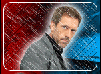
Registrato: 10/10/04 10:44
Messaggi: 1057
Residenza: Internet
|
 Inviato: 23 Feb 2010 12:23 Oggetto: Inviato: 23 Feb 2010 12:23 Oggetto: |
 |
|
Puoi guardare questa guida:
| Citazione: |
Hide user accounts in Windows 7
Many times it is convenient to create a special administrator account that can be used for the task scheduler.
Unfortunately, if your Windows 7 computer is not joined to a domain, any accounts you create are shown at the start-up screen:
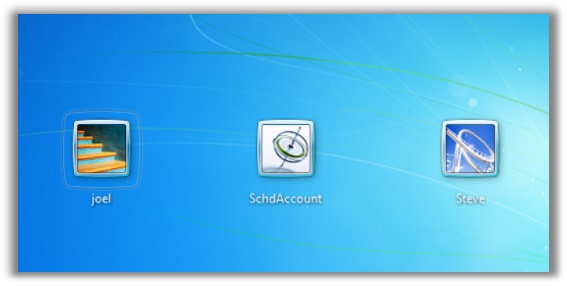
It would look better if you could remove this special account from the welcome screen, and only show real user accounts.
How can you remove this from the welcome screen?
Well, it happens that there is a registry key that will allow you to do this. Before I start to tell you what it is – I want to give you a word of warning:
Hide the wrong account, and you could lock yourself out forever. If you hose your system, don’t come crying to me
Ok, now that we got that out of the way, open regedit and drill down to:
HKEY_LOCAL_MACHINE\Software\Microsoft\Windows
NT\CurrentVersion\Winlogon\
Under this key, you will need to create two sub keys. First create a key named “SpecialAccounts”, and under that key create another named “UserList”.
The final registry path will look like this:
HKEY_LOCAL_MACHINE\Software\Microsoft\Windows
NT\CurrentVersion\Winlogon\SpecialAccounts\UserList
It is possible those keys already exist, and if they do then, hey, you get to skip a step
Next you need to create a new DWORD value under that key.
The value name is the exact username that you want to hide.
The numerical value is a 0 or a 1. If you set it to 0, then the account will be hidden. Set it to 1, and it will be shown.
You can see here that I have created a value for my SchedAccount:
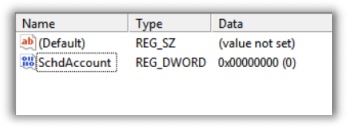
After closing regedit, and switching back to the welcome screen we can see that the SchedAccount is no longer displayed:
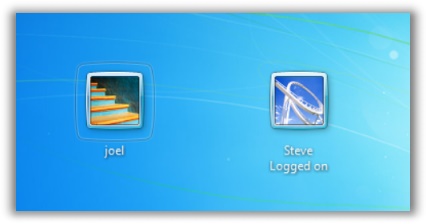
This is a simple and fast way to hide an account, but at the same time please be very careful.
To drive home the point – look at the UAC prompt when I disabled all accounts, except a limited user account:
[img]http://www.intelliadmin.com/images/Hide%20Windows%207%20UAC.jpg
[/img]
That YES button looks really clickable doesnt it? Yea right, now were stuck. No way of ever getting admin rights on the system again. Once you are in this state, you will need to restore from backup. So check twice before making those registry changes.
|
link |
|
| Top |
|
 |
|
|
Non puoi inserire nuovi argomenti
Non puoi rispondere a nessun argomento
Non puoi modificare i tuoi messaggi
Non puoi cancellare i tuoi messaggi
Non puoi votare nei sondaggi
|
|